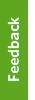When you receive a request for a TELUS teleconferencing account from a subscriber in your department, you will be authorizing them to incur teleconferencing-related charges.
If the subscriber’s request is approved, you will need to place an order through the online portal, as you do for placing other phone orders.
- Go to https://billing.it.ubc.ca and log into the portal
- Search for the employee’s campus phone service and click on the link to display the subscriber details.
- Click on the "Add" button which should reveal a drop down menu.
- Select "Add Service to Subscriber"
- Select the "Teleconference" option and click Next.
- Fill out the requested information (Contact Info, location, etc...)
- When you get to the Service Catalog page, select “Internal: Add TELUS Teleconference Account” and click Next.
- Provide the Employee’s email address in the “Additional Information” box and provide the requested billing information.
- Submit your order. Ensure that you process the order in the shopping cart.
- Once UBC IT has received the order, we will process the order with TELUS, and the user will receive an email with their TELUS teleconferencing account information.
- Please Note: All charges incurred on a TELUS teleconference account will be charged to the speed chart provided when the Pinnacle order was submitted. The TELUS account can be used on any phone on campus, but all charges used on that TELUS teleconferencing account will go to the subscriber that is associated with the teleconferencing account. If the subscriber leaves, please submit a request to disable it and create a new one for the new employee.