Overview
UBC is building a foundation to introduce a suite of Microsoft 365 (M365) apps into our technology environment.
To learn more, visit the M365 @ UBC portal site.
Microsoft (MS) OneDrive is a file hosting and synchronization service operated by Microsoft, as part of their suite of MS 365 applications. MS OneDrive allows users to securely store, share, and synchronize files and folders from anywhere at anytime.
Features & Benefits
Microsoft OneDrive gives you:
- One terabyte of data storage
- Secure sharing storage
- Access to your files at any time, from anywhere, on your favorite devices
- Ability to share within and outside of your organization
- Easy co-authoring
- Seamless integration with your favorite Office apps (Word, Excel, PowerPoint)
- Find files with intelligent recommendations based on what you are working on and who you are working with
To learn about the differences between UBC online storage solutions that are available, click here.
Requirements
Audience
UBC Students, Faculty, and Staff
Sign Up Requirements
Faculty and Staff:
- An active employee status
- An active Enterprise Active Directory (EAD) account
- An active Faculty and Staff (FASmail) mailbox
- A firstname.lastname@ubc.ca email alias that is associated with their FASmail mailbox
Students:
- An active student status
- An active Enterprise Active Directory (EAD) account
- An active UBC Student Email mailbox with a cwl@student.ubc.ca email address
For information on eligibility requirements for Guests, please review our FAQs.
Costs
This service is offered to UBC Students, Faculty and Staff at no cost.
The service cost is based on the Microsoft Campus Agreement and will be reassessed in a year.
Further Information
Getting Started
How do I sign in as faculty or staff?
1. Verify service eligibility
- Ensure your FASmail is associated with firstname.lastname@ubc.ca email alias
- If you have a FASmail account, but do not have firstname.lastname@ubc.ca email alias, please contact your department directory admin.
- If you do not have FASmail account, please contact your local IT help desk or UBC IT help desk.
- Once you meet the service eligibility, you will automatically get access to MS Teams and OneDrive within 48 hrs
2. Sign in to portal.office.com
- Sign in using your firstname.lastname@ubc.ca email and CWL password
- You can either download MS Teams and OneDrive app on your device
OR use MS Teams and OneDrive web version
- Log into Onedrive
- UBC Owned Device: If you have an UBC-owned device, you can try to search the keyword "OneDrive" in the Windows search bar, or find "OneDrive" from the Start Menu. If the application is not found, please download OneDrive from the Software Centre.
3. Get started
- Click on Get Started icon and select "Using OneDrive at UBC"
How do I sign in as a student?
1. Sign up for UBC Student Email
- Go to CWL MyAccount page
- (Optional) Rename your CWL ID
- Click Activate Student Email
- Read and accept Terms of Use
- Your cwl@student.ubc.ca email will be created within 2 hrs
and;
- you will also automatically get access to MS Teams and OneDrive within 48 hrs
2. Sign in to portal.office.com
- Sign in using your cwl@student.ubc.ca email and CWL password
You can either download MS Teams and OneDrive app on your device
OR use MS Teams and OneDrive web version
- Log into Onedrive
3. Get started
- Click on the Get started icon and select "Using OneDrive at UBC"
Training
Self-Learning:
- Once you have access to MS OneDrive, please click on the Get Started icon in the MS OneDrive dashboard to access online learning.
- Explore training resources
- Learn from OneDrive experts
- See scenarios using OneDrive
Live-Training:
- End user Training sessions are available for the UBC community. The list of training dates and RSVP form can be found here.
Support
Technical Support
Faculty, Students and Staff can contact the following groups for technical support.
- UBC Vancouver: IT Service Centre (ITSC)
- UBC Okanagan: IT Service Desk
- Or contact your local faculty IT help desk
Faculty of Medicine: Contact the MedIT Service Desk by calling 1.877.266.0666 (option 1 for MS OneDrive and option 2 for MS Teams), or emailing medit.servicedesk@ubc.ca
Instructional Support
Below are resources available to instructors that would like to use MS Teams and/or OneDrive for their courses:
- If you are using MS Teams and/or OneDrive for the first time, please check out the Get started Portal – Microsoft Teams for Instructors. This site includes links to video resources, Instructor Guide, and more.
- UBC Vancouver: If you're based out of UBC Vancouver and would like support with MS Teams and/or OneDrive, we recommend contacting your faculty's Instructional Support Unit.
- UBC Okanagan: If you're teaching at UBC Okanagan, please contact the Centre for Teaching and Learning (ctl.helpdesk@ubc.ca) for assistance.
- Learning Technology Hub: All faculty and staff can call, email, or visit the Learning Technology Hub for assistance. Drop-in Canvas Studio sessions take every Monday afternoon in the Irving K Barber Learning Centre.
Student support
Below are resources available to students that would like to use MS Teams and/or OneDrive:
- If you are using MS Teams and/or OneDrive for the first time, please check out the Get started Portal – Microsoft Teams for Students. This site includes links to video resources, a Student Guide, and more.
- Students can also contact the following:
- UBC Vancouver: IT Service Centre (ITSC)
- UBC Okanagan: IT Service Desk
- Or contact your local faculty IT help desk
Faculty of Medicine: Contact the MedIT Service Desk by calling 1.877.266.0666 (option 1 for MS OneDrive and option 2 for MS Teams), or emailing medit.servicedesk@ubc.ca
Microsoft OneDrive gives you:
- One terabyte of data storage
- Secure sharing storage
- Access to your files at any time, from anywhere, on your favorite devices
- Ability to share within and outside of your organization
- Easy co-authoring
- Seamless integration with your favorite Office apps (Word, Excel, PowerPoint)
- Find files with intelligent recommendations based on what you are working on and who you are working with
To learn about the differences between UBC online storage solutions that are available, click here.
UBC Students, Faculty, and Staff
Faculty and Staff:
- An active employee status
- An active Enterprise Active Directory (EAD) account
- An active Faculty and Staff (FASmail) mailbox
- A firstname.lastname@ubc.ca email alias that is associated with their FASmail mailbox
Students:
- An active student status
- An active Enterprise Active Directory (EAD) account
- An active UBC Student Email mailbox with a cwl@student.ubc.ca email address
For information on eligibility requirements for Guests, please review our FAQs.
This service is offered to UBC Students, Faculty and Staff at no cost.
The service cost is based on the Microsoft Campus Agreement and will be reassessed in a year.
How do I sign in as faculty or staff?
1. Verify service eligibility
- Ensure your FASmail is associated with firstname.lastname@ubc.ca email alias
- If you have a FASmail account, but do not have firstname.lastname@ubc.ca email alias, please contact your department directory admin.
- If you do not have FASmail account, please contact your local IT help desk or UBC IT help desk.
- Once you meet the service eligibility, you will automatically get access to MS Teams and OneDrive within 48 hrs
2. Sign in to portal.office.com
- Sign in using your firstname.lastname@ubc.ca email and CWL password
- You can either download MS Teams and OneDrive app on your device OR use MS Teams and OneDrive web version
- Log into Onedrive
- UBC Owned Device: If you have an UBC-owned device, you can try to search the keyword "OneDrive" in the Windows search bar, or find "OneDrive" from the Start Menu. If the application is not found, please download OneDrive from the Software Centre.
3. Get started
- Click on Get Started icon and select "Using OneDrive at UBC"
How do I sign in as a student?
1. Sign up for UBC Student Email
- Go to CWL MyAccount page
- (Optional) Rename your CWL ID
- Click Activate Student Email
- Read and accept Terms of Use
- Your cwl@student.ubc.ca email will be created within 2 hrs and;
- you will also automatically get access to MS Teams and OneDrive within 48 hrs
2. Sign in to portal.office.com
- Sign in using your cwl@student.ubc.ca email and CWL password You can either download MS Teams and OneDrive app on your device OR use MS Teams and OneDrive web version
- Log into Onedrive
3. Get started
- Click on the Get started icon and select "Using OneDrive at UBC"
Training
Self-Learning:
- Once you have access to MS OneDrive, please click on the Get Started icon in the MS OneDrive dashboard to access online learning.
- Explore training resources
- Learn from OneDrive experts
- See scenarios using OneDrive
Live-Training:
Technical Support
Faculty, Students and Staff can contact the following groups for technical support.
- UBC Vancouver: IT Service Centre (ITSC)
- UBC Okanagan: IT Service Desk
- Or contact your local faculty IT help desk
Faculty of Medicine: Contact the MedIT Service Desk by calling 1.877.266.0666 (option 1 for MS OneDrive and option 2 for MS Teams), or emailing medit.servicedesk@ubc.ca
Instructional Support
Below are resources available to instructors that would like to use MS Teams and/or OneDrive for their courses:
- If you are using MS Teams and/or OneDrive for the first time, please check out the Get started Portal – Microsoft Teams for Instructors. This site includes links to video resources, Instructor Guide, and more.
- UBC Vancouver: If you're based out of UBC Vancouver and would like support with MS Teams and/or OneDrive, we recommend contacting your faculty's Instructional Support Unit.
- UBC Okanagan: If you're teaching at UBC Okanagan, please contact the Centre for Teaching and Learning (ctl.helpdesk@ubc.ca) for assistance.
- Learning Technology Hub: All faculty and staff can call, email, or visit the Learning Technology Hub for assistance. Drop-in Canvas Studio sessions take every Monday afternoon in the Irving K Barber Learning Centre.
Student support
Below are resources available to students that would like to use MS Teams and/or OneDrive:
- UBC Vancouver: IT Service Centre (ITSC)
- UBC Okanagan: IT Service Desk
- Or contact your local faculty IT help desk
Faculty of Medicine: Contact the MedIT Service Desk by calling 1.877.266.0666 (option 1 for MS OneDrive and option 2 for MS Teams), or emailing medit.servicedesk@ubc.ca
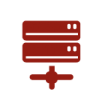 Microsoft OneDrive
Microsoft OneDrive