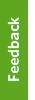If you don't see your email client listed below, please contact the IT Service Centre Help Desk and let them know the email client (and the version) you are using.
UBC Faculty & Staff Email WebMail
- Open the message
- Click on the "Message Details" button

- Copy and paste the contents from the "Internet Mail Headers" window into the email you are forwarding to IT Security
Eudora
- Open the message
- Click on the 'Blah Blah Blah' button
- Forward the email
Outlook 2016 (for Mac)
- Open your Outlook 2016
- In the list of messages right-click on the message you need to analyze and choose 'View Source'
- The top part of the message is your heading
- Copy and paste the contents from the "Internet Headers" window into the email you are forwarding to IT Security
Outlook 2016
- Open the message
- From the File menu, select "Properties"
- Copy and paste the contents from the "Internet Headers" window into the email you are forwarding to IT Security
Outlook 2010
- Open the message
- From the File menu, select "Properties"
- Copy and paste the contents from the "Internet Headers" window into the email you are forwarding to IT Security
Outlook 2007
- Option 1:
Right-click on the message in the message list. Select "Message Options". The full message headers will be displayed in the "Internet headers" section. Copy and paste the headers into a new message. - Option 2:
On the "Message" tab, in the "Options" group, click the "Dialog Box Launcher" . In the "Message Options" dialog box, the headers appear in the Internet headers box. Copy and paste the headers into a new message.
Outlook 2003
- Open the message
- From the "View" menu, select "Options"
- Copy and paste the contents from the "Internet Headers" window into the email you are forwarding to IT Security
Mac Mail
- Select the message you would like to view headers for
- Click on "View"
- Click on "Message" and select "Long Headers"
- Depending on the version of Mac Mail, this may appear as "All Headers" instead of "Long Headers"
Outlook Express
- Open the message
- From the "File" menu, select "Properties"
- Click on the "Details" tab
- Copy and paste the contents into the email you are forwarding to IT Security
Mozilla Thunderbird
- Open the message
- From the "View" menu, select "Message Source"
- Copy and paste the contents into hte email you are forwarding to IT Security