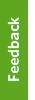This document explains how to configure the iPhone or iPad with your Student & Alumni Email account to access your calendar, contacts and mail.
Important notes
- UBC IT does not provide support for iPhone and iPad setup/installation. This document is provided as a general reference only.
- The Student & Alumni Email service will not enforce the mobile device policy referenced in the UBC Information Security Policy, Standards and Resources (Standard # 7). It is recommended that you protect your iPhone or iPad with a passcode.
- From the Home screen, tap on Settings
- Go to Passwords & Accounts
- Click on Add Account
- Select Microsoft Exchange
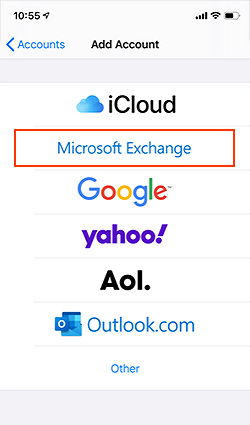
- In the Exchange account information screen, enter the following details:

- On the Email field, type in your Student & Alumni Email address
- On the Description field, type in Student & Alumni Email
- Click on Next, and a pop up will prompt you to "Sign in to your "student.ubc.ca" Exchange account using Microsoft?" Select Configure Manually
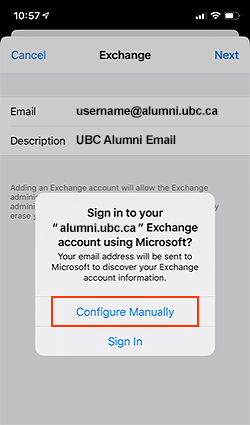
- Type in your CWL password on the Password field and click Next
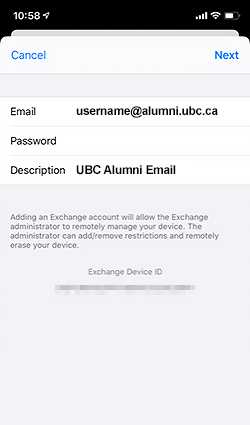
- On the next screen, it will ask for the following information:
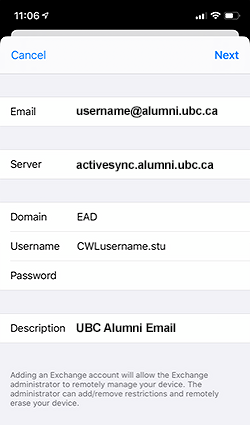
- In the Server field, type in activesync.alumni.ubc.ca
- In the Domain field, enter in EAD
- In the Username field, type in CWLusername.stu (where CWLusername is your CWL username)
- In the Password field, type in your CWL password again
- Click Next
- You will now be asked what information you would like to synchronize between your device and Student & Alumni Email. Please refer to the synchronization information below for further information
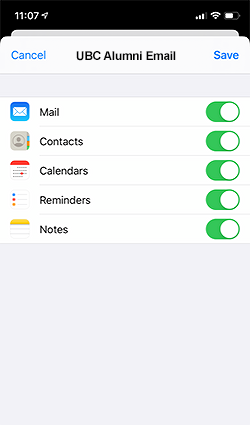
- Mail: Select Mail to synchronize your Student & Alumni Email mailbox to your mobile device
- Allow sending and receiving of email using the built-in Mail application
- Contacts: Select Contacts to synchronize your Student & Alumni Email contacts to your mobile device
- Allows you to access your personal Student & Alumni Email contact list. New contacts created on your mobile device are immediately synchronized and made available in Webmail
- Calendars: Select Calendars to synchronize your Student & Alumni Email calendar to your mobile device
- Allows you to access your personal Student & Alumni Email calendar using the built-in Calendar application
- Allows you to accept/decline meeting requests
- Allows you to create personal events (not meeting requests) on your Student & Alumni Email calendar
- Reminders: Select Reminders to synchronize your Student & Alumni Email tasks to your mobile device
- Allows you to access your Student & Alumni Email tasks using the built-in Reminders application
- Notes: Select Notes to synchronize your Student & Alumni Email notes to your mobile device
- Allows you to access your Student & Alumni Email notes using the built-in Notes application
- Mail: Select Mail to synchronize your Student & Alumni Email mailbox to your mobile device
- After you have finished selecting your synchronization options, click Save
- Your iOS device is now configured for Student & Alumni Email. Go to the Home screen and tap the Mail icon to access your Student & Alumni Email account
Advanced Options
Setting your Default Mail, Contacts and Calendar
If you have access multiple mailboxes on your iPhone, you will need to tell your phone which account is your primary or default account.
To set your default account for Mail, Contacts and Calendars:
- From the Home screen, tap Settings > Mail, Contacts, Calendars .
- Scroll down to the end of the Mail section, tap Default Account and select the mailbox that you wish to make as your primary mail account.
- Tap the Back button to return to the previous page.
- Scroll down to the Contacts section, tap Default Account and select the account that contains your primary contact list.
- Tap the Back button to return to the previous page.
- Scroll down to the Calendar section, tap Default Account and select your default calendar.
- Tap the Home button to return to the main screen.
Configuring your mail and calendar synchronization settings
If your device is configured to synchronize Mail, it will retrieve messages that are three days old or newer. If your device is configured to synchronize Calendars, it will retrieve events that are one month old or newer.
To synchronize a different range of mail messages:
- From the Home screen, tap Settings > Mail, Contacts, Calendars . Then, under Accounts, select your UBC Student and Alumni Email account.
- Tap Mail days to sync.
- Select how far back you would like to synchronize your email messages. To retrieve all messages in your UBC Student and Alumni Email mailbox, select No Limit .
To synchronize a different range of calendar events:
- From the Home screen, tap Settings > Mail, Contacts, Calendars . Then, scroll down to the Calendar section and tap Sync.
- Select how far back you would like to synchronize calendar events. To retrieve all events on your UBC Student and Alumni Email calendar, select All Events.