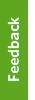Guidelines for Guest Accounts
- All UBC faculty and staff can sponsor a guest CWL account
- Sponsors can create a guest CWL account for a guest linked to their department only
- Sponsors can modify a guest they have sponsored, or any guest with a previous sponsorship that has expired.
- Sponsors cannot modify a guest account that has an active guest account sponsored by another user.
To sponsor a guest with special circumstances (for another department or on behalf of someone else), contact the UBC IT Helpdesk for assistance.
Sponsors are responsible for any abuse that may arise from the guest's use of their account. You should be confident that a guest will use the account responsibly. You must communicate the contents of Policy SC14, Acceptable Use and Security of UBC Electronic Information and Systems. If you are no longer able to sponsor an account, the account must be disabled or transferred to another sponsor.
You may not provide access to this account for commercial gain.
Follow the steps below to create a new Guest account. A CWL account name will be automatically created and an activation email will be sent to the Guest.
For additional assistance, please refer to our how-to video tutorial on sponsoring a new Guest CWL account.
- Gather the following information from the the guest:
- Do they have an existing CWL? If so, what is it?
- First and last name
- Non-UBC Email address
- Expiry date for the account (maximum expiry is 13 months from date of entry)
- Go to access.ubc.ca and login using your Campus-wide Login (CWL)
Note: Users accessing this system from off-campus or from the UBC Wireless Network must be logged into UBC Virtual Private Network (VPN) prior to signing on.
Download and install the VPN client.

- From the Home page select Sponsor a New Guest

- a. Sponsor an account with an existing CWL
If the guest has an existing CWL, enter it into the 'Primary CWL ID' field and select Submit.

Verify that the person displayed on the screen matches with the guest you are attempting to sponsor and select OK.

- b. Use an email to sponsor a new account
If the guest does not have an existing CWL, enter their non-UBC email into the specified field and select Submit.

- a. For sponsorships created using an existing CWL, many of the fields associated with the guest will be pre-populated. Enter the information in the remaining blank fields and select Submit.

- b. For sponsorships created using a non-UBC email address, enter the required fields and select Submit.
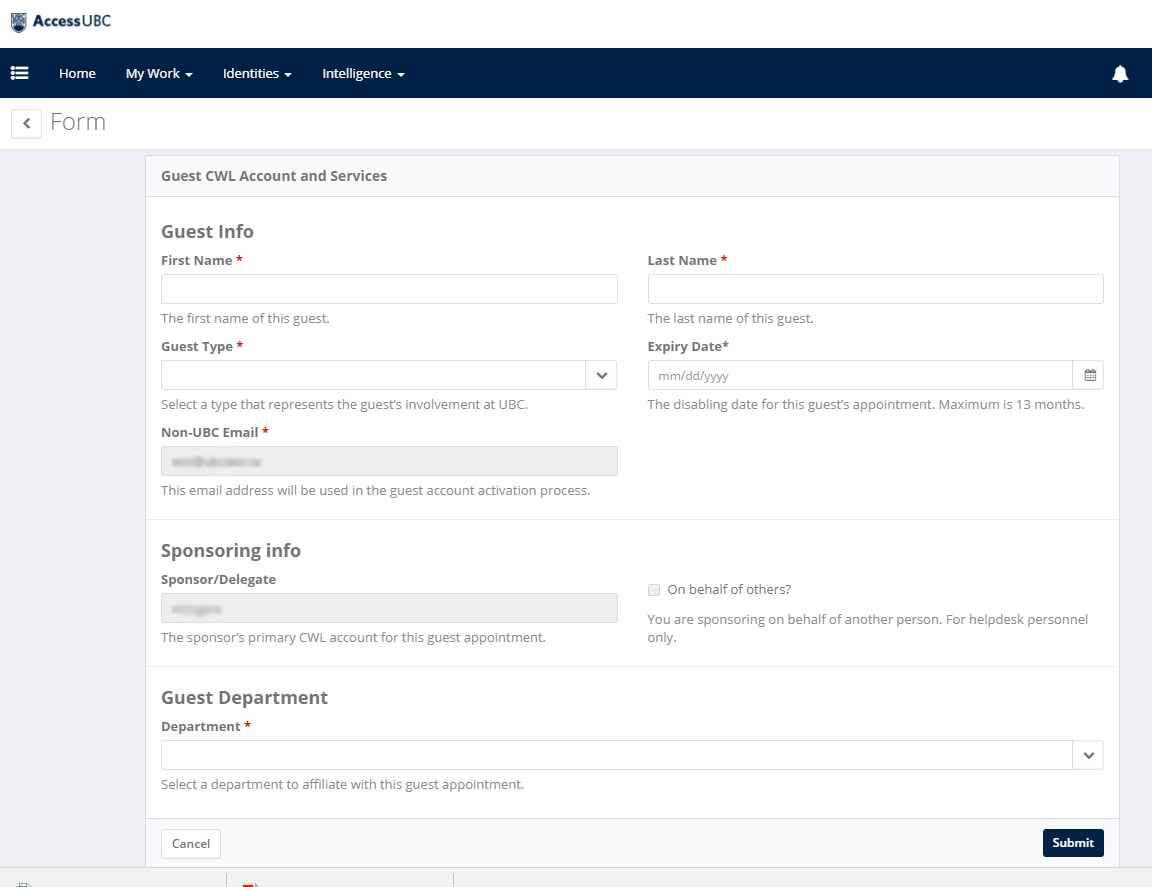
- Guest Notification
A Guest without a previous CWL will receive an auto-created CWL activation link to their non-business email address. A Guest with an existing CWL will be notified that an account has been created for the and to contact the UBC IT Help Desk for any further questions.
- Go to access.ubc.ca and login using your Campus-wide Login (CWL)
Note: Users accessing this system from off-campus or from the UBC Wireless Network must be logged into UBC Virtual Private Network (VPN) prior to signing on.
Download and install the VPN client.

- After selecting 'Modify a Guest Account' from the AccessUBC Home Page, a user will be presented with a blank field where they can enter the guest identity they wish to modify.
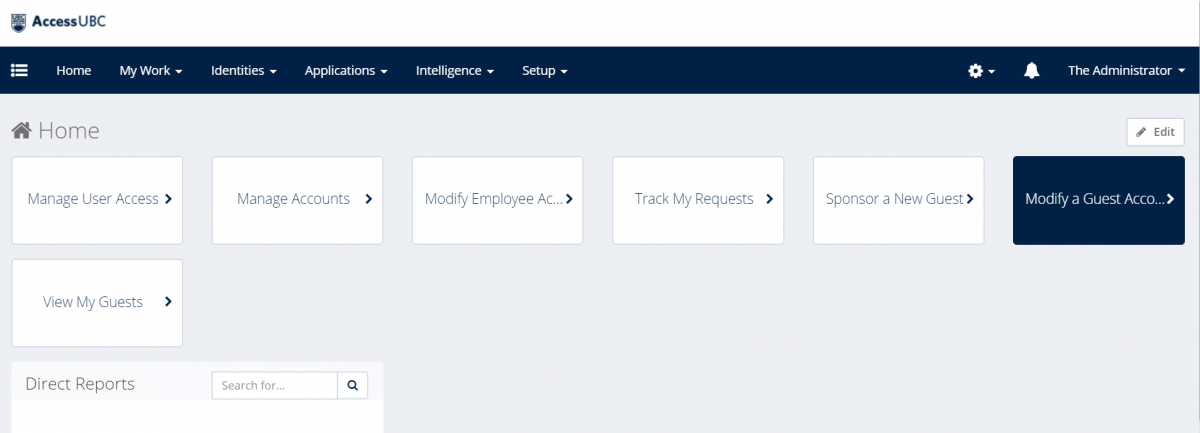
- Search for the guest by entering either their first and last name, or CWL.
Please note: while entering the identity information of the account you wish to modify, your selection will appear below. It may take a second or two for the identity to appear. Only click on the 'Select' button after the filtered identity has appeared and been chosen.
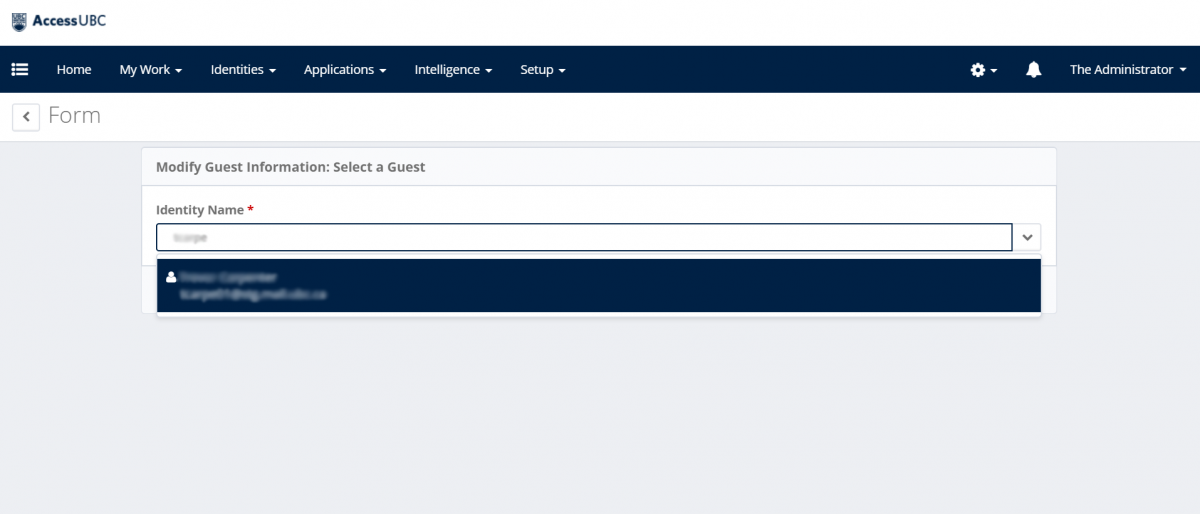
Guest Modification: Modify Guest Information
Guest Info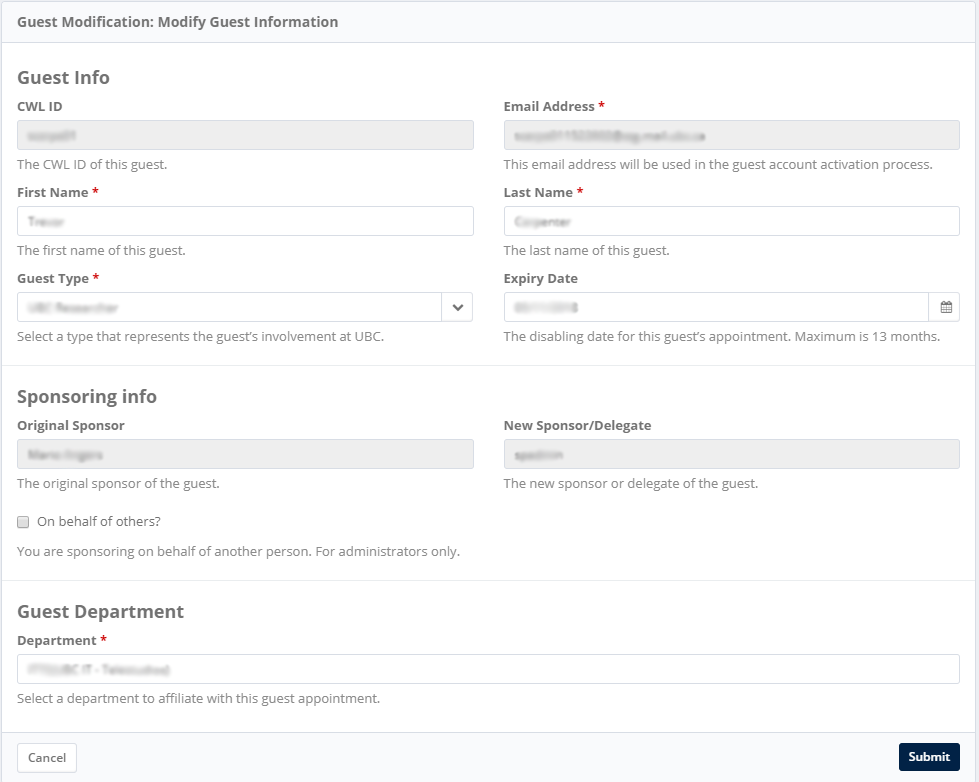
A guest's First Name and/or Last Name can be altered as well as their Guest Type and Expiry Date.
- Guest Type
Using a dropdown menu, a sponsor can choose to label a guest with 1 of 7 Guest Types:
- Contractor
- UBC Researcher
- Visiting Professor
- Temporary Employee
- BCNet User
- Volunteer
- UBC Guest
- Graduate Student
What each of these Tuest Types mean and what services are provisioned to each of the roles is pre-defined by each department
- Expiry Date
This is the day that the sponsorship expires and access to granted services end
- Sponsoring Info
On behalf of others checkbox:
By selecting this checkbox a user has the ability to sponsor a guest on behalf of another active UBC employee (this feature is for administrators only).
Once selected, an extra field will populate where users will be required to enter the information of the proxy sponsor. - Guest Department
Indicates the department that the guest will be working for (associated with) during their sponsorship.
- Guest Type
- Modify the field that requires updating and select 'Submit'.
Once your changes have been submitted you will receive a message verifying that the modifications have been made.